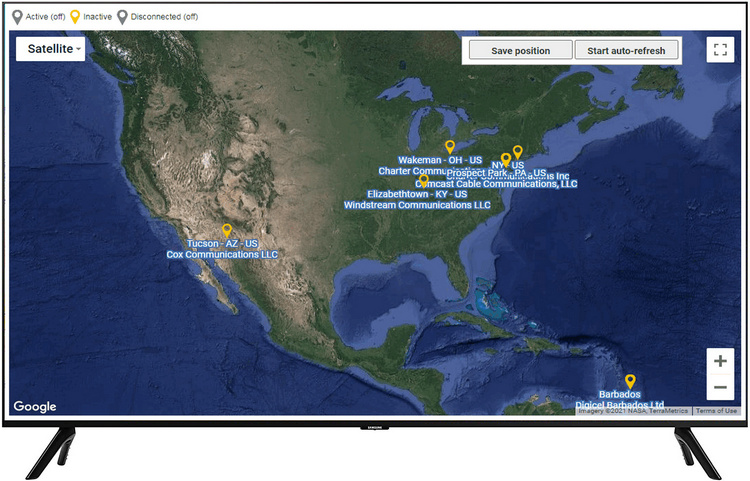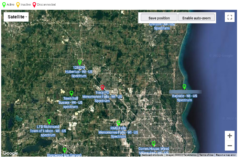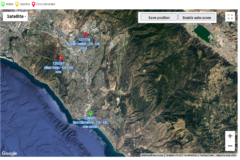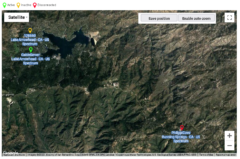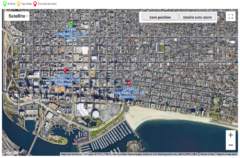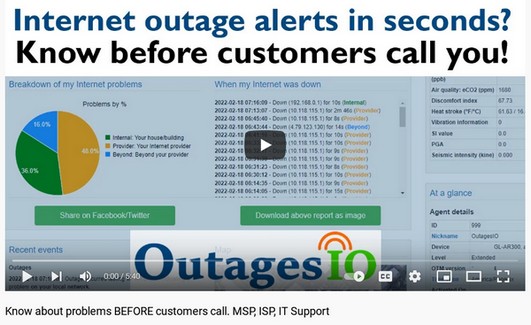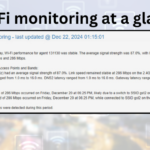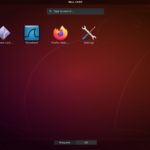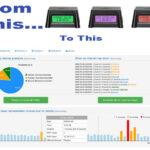The OutagesIO Internet / network monitoring tools include an overview map for enterprise users. It shows all locations being monitored with the choice of what to be alerted for.
Chose to view all locations or only show those which have not communicated for at least around 30 seconds or those which have been offline for at least 30 minutes.
Any of the combinations of the above can be selected and monitored on the map.
The viewer can also switch between active monitoring or an alerts view, each explained below.
The following are a few examples of what the overview map would show.
Click on any of the images to see it larger.
Having the ability to know quickly when there are problems saves time and money. We know the problem is not our managed service, the customer is aware of this but impressed that we called them first.
Here we can see that two of our managed services customers are experiencing Internet issues and have been down for at least 30 minutes. We can contact the customer so they know we are ready to help if needed.
Full days can be wasted sending technicians to remote locations looking for problems after the fact. Monitor customer locations, remote equipment rooms, field sensors, anything IP connected.
Your technicians could be running all around the city wasting time and money when problems are Internet related and not with your managed services. Confirm or eliminate before truck rolls.
Statuses view
The overview map provides a way for a single person to monitor dozens, hundreds or thousands of locations that may experience communications issues. A quick peek at a dedicated monitor or large screen TV on the wall shows any and all locations that may be having problems.
Organizations can become highly responsive to customers and remote equipment locations before the calls even start coming in.
To ensure a balance between being notified quickly of a problem while at the same time not being overwhelmed with alerts, the agent must have missed either two cycles of polling with the OutagesIO network or has not communicated for a period of around 25-30 seconds must be reached.
If an agent reaches this limit, it goes into Inactive status. When the agent begins communicating again, it’s status will go back to Active.
This also ensures that notifications are being sent out for unique events, preventing multiple emails/SMS for the same ones.
Statuses (timing)
The following are the time frames that we use to determine the three main statuses.
Note that due to many factors such as how busy the agent is or the speed of its LAN or Internet connection, timing is never perfectly accurate.
Active
A green Active status means that the location is online, reachable.
Inactive
A yellow icon means that the agent has not communicated with OutagesIO for around 20 to 30 seconds.
Inactive without an outage means that something other than an IP problem is causing communications issues at this location. This could mean a faulty cable, a LAN device being restarted, low signal levels locally or nearby if connectivity is provided by cable or wireless and so on.
If there is in fact an IP outages, the agent will send its report with details when it is able to communicate again.
Disconnected
A red icon means this location has not communicated for at least 30 minutes. It’s dashboard will show the last time that it communicated with the OutagesIO network.
As above, if there is in fact an outage in progress, the agent will send it’s report with details when it is able to communicate again.
In any of the above situations, personnel can be alerted via email, SMS or the person monitoring the overview map.
Alerts overview
Alerts can be used in addition to email and SMS notifications and offer a level of accountability.
When alerts are used, they not only get displayed on the map until someone deals with them but they are shown on the dashboard of each individual agent that generated one.
The first step requires that someone acknowledge the alert and the second step requires that whom ever dealt with the issue must also enter a note about what happened, what was done and by whom. These notes are then kept historically so that admins and management alike can have a report of events surrounding this location.
In the Alerts view, the map shows any and all alerts which have not been dealt with. Once someone has closed the alert, it will no longer show on the map or in the agents dashboard.
Once an alert is cleared by that locations admin, it is no longer shown on the map.
Types of alerts
The following is a list of alerts that can be shown on the map in any combination.
Multiple
This location has experienced or is experiencing multiple alerts. Multiple alerts include any of the following alerts.
Inactive
The agent stopped communicating for at least 30 seconds or so.
Unauthorized port
If security scan is enabled, an unauthorized IP port was or is still open.
Environment
If an optional sensor is included at this location, this shows alerts such as low/high temps, high moisture, low/high light source, high vibration, etc.
Low bandwidth
Agent has or is experiencing low bandwidth minimum set by admin.
Disconnected
Agent has or is disconnected. No communications for at least 30 min.
Outage
This location has suffered a confirmed IP outage.
Back online
This location has started communicating again after being offline. Saves on sending personnel to the location.
The OutagesIO overview map is just one of many tools you’ll find available to your company and team.
OutagesIO remote monitoring and management tools. All in a 2″ box!
Secure remote access without opening firewall ports or port forwarding.
Imagine being able to give remote access to resources on your local network without having to open firewall ports or being able to reach any remote network you manage without exposing those networks either. If hackers don’t see open ports, they move on to the next target.
Add environment sensing with your Internet monitoring. Monitor temperature, humidity, ambient light, barometric pressure, sound, air quality, vibration and get alerts when limits are reached. Use it to know quickly about environment changes at remote equipment rooms, cabinets, field sensing equipment and others.